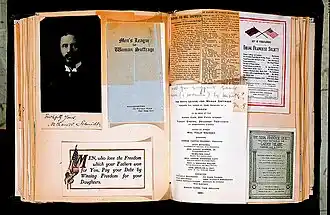
Genealogical research is a labor of love that links our family’s past with the future. To ensure your years of work endure, treat your family tree, photos, and records as precious legacy assets. Keep both originals and digital backups, organize carefully, and make a plan for the future. Here are best practices to safeguard your research for generations:
Preserve and Digitize OriginalsPreserve and Digitize Originals
- Handle with archival care. Store documents, photographs and heirlooms in acid-free folders or boxes (made of buffered, non-acidic materials). Remove old snapshots from acidic “magnetic” albums or PVC plastics, and re-frame prints with UV-filtering glass and archival backing. Wear clean cotton gloves when handling fragile photos or negatives to avoid oils and fingerprints.
- Label safely. Use a soft graphite pencil or an archival-quality pen to write names, dates or places on photo backs – never use ballpoint pens or markers that can bleed or fade. Label documents with identifying info (e.g. “John Smith, 1850 Census”) before filing.
- Scan at high quality. Digitize priceless papers and photos at the highest practical resolution. Preservationists recommend scanning prints at 1200 dpi in a lossless format (TIFF) for archival masters. High resolution lets you zoom into details and creates a permanent digital copy. Always keep the original even after scanning, because digital files can be lost or corrupted.
- Add metadata on digitization. When you save scans, immediately add basic “who/what/when/where” metadata or filenames. For example, include names and dates in the file name or in the image’s metadata tags. This helps future generations identify each file later.
- Backup digital copies. Follow the 3-2-1 backup rule: keep at least three copies of every digital file, on two different media, with one copy off-site. For instance, you might store copies on your computer’s hard drive, on an external drive, and in the cloud. Schedule regular backups (weekly or monthly) so new scans and files aren’t lost.
Organize and Label Files and FoldersOrganize and Label Files and Folders
- Use clear naming conventions. Give files descriptive names (e.g.
Smith_Family_Reunion_1950.jpg) using only letters, numbers, hyphens or underscores. Avoid spaces or unusual characters that can confuse software. A good practice is to include surname, event or record type, and date in the file name. Consistency is key: use the same naming pattern for all your files so they sort naturally (for example,Lastname_Firstname_Date). - Organize with folders. Arrange digital files in a hierarchy that makes sense to you – for example, a top-level Genealogy folder, subfolders by surname or family branch, then subfolders by place or record type. This way, files related to one family line or one location stay together. Likewise, keep scanned photos in date-ordered or surname folders.
- Embed metadata in files. Beyond file names, use the file’s metadata fields or tags to record information. Most genealogy programs and websites (including MyHeritage) let you add titles, dates, places and keywords to photos and documents. For example, MyHeritage allows attaching keywords or captions to media. Adding this embedded data (in a photo’s EXIF or a PDF’s properties) ensures your notes travel with the file even if it’s copied elsewhere.
- Use appropriate file formats. For long-term preservation, use open, well-supported formats. For images and photos, keep an archival master in a non‑lossy format (TIFF or PNG) and optionally also save a copy as a JPEG for easy sharing. (TIFF supports lossless quality; JPEG is lossy and best only for access copies.) For text documents or sources, use PDF/A or plain text/CSV where possible. Avoid obsolete or obscure file types that may become unreadable in the future.
- Archive family trees and databases. Regularly export your genealogy data. For example, MyHeritage lets you download your tree as a GEDCOM file (a standard plain-text genealogy format). GEDCOM files preserve names, dates, relationships, and source citations in a way that can be imported into other programs. (Note: GEDCOMs won’t store actual photos or documents, but MyHeritage’s export will save links to any media you attached.) You might also export family-group sheets or books from your genealogy software for a paper backup.
Leverage MyHeritage Tools for PreservationLeverage MyHeritage Tools for Preservation
MyHeritage offers several features to enhance and secure your family history data:
- Smart Matches™. This feature automatically finds people in other MyHeritage family trees who match individuals in yours. Each new Smart Match is an opportunity: it may reveal missing details (birth dates, locations, relatives) or even additional photos your relatives have uploaded. By confirming Smart Matches, you can grow your tree and preserve links between different researchers’ data.
- DNA Matches. Your MyHeritage DNA test yields a list of genetic matches to other users. This database is rapidly growing (users can have tens of thousands of matches as the platform expands). Review your DNA Matches systematically: prioritize close relations (“beacons” you know) and then more distant “cousins”. Over time, these matches help break down brick walls and confirm family lines. Document any discoveries in your family tree notes so these genetic clues become part of the family record.
- Photo Enhancer. MyHeritage’s AI Photo Enhancer can dramatically improve old or blurry photos. It sharpens faces and details to make ancestors’ features clear. Using this tool on family photos before archiving them helps ensure those images will be more meaningful to future viewers – you may even notice traits or relatives you didn’t see before. Store both the original and enhanced versions in your archive.
- Tree Consistency Checker. This online tool scans your family tree for impossible dates, missing data, or inconsistencies (such as a child born before a parent). Running the Consistency Checker regularly helps you fix errors and improve the accuracy of your tree. A clean, error-free tree is more valuable to descendants than one with obvious mistakes, so use this checker before making any major backups or exports.
- Automated Backups & Export. MyHeritage offers a backup service (a paid feature available to all users) that will email you a downloadable backup file of your tree every month. This preserves all your data (names, dates, family links, and even attached photos) without you having to remember to do it. You can also Export to GEDCOM at any time via the Family Tree “Manage Trees” menu. Exporting a GEDCOM is an easy way to back up or share your tree data. Additionally, MyHeritage can print family charts or books summarizing your tree – consider printing a family history book or chart as a tangible legacy.
Manage Your Digital LegacyManage Your Digital Legacy
Your genealogy research extends into the digital realm – family trees on websites, DNA data, cloud photos, and social media memories. Plan ahead so these digital assets aren’t lost after you’re gone:
- Take inventory and make plans. List all your genealogy accounts (MyHeritage, FamilySearch, etc.), social media, email, and cloud storage where photos or data live. Decide which ones you want heirs to keep or delete. For example, if you value your Facebook albums, Facebook requires you to set a Legacy Contact in advance to manage your memorialized account. (Without this, most platforms will refuse requests to retrieve private data after death.) Decide who will have responsibility for your family history – perhaps a family member or a trusted friend.
- Communicate and document. Include digital assets in your estate plan or create a separate “digital estate” document. You might write: “I authorize my executor to access my MyHeritage account and transfer the family tree to my children. My login info is stored in [password manager]/[location].” Keep passwords and credentials in a secure place (such as a password manager or sealed letter) and update them regularly. Many experts recommend not writing passwords in a will (wills are public record), but you can leave an encrypted key or sealed directions for your executor. Talk with your family about what digital data you want preserved – this prevents confusion later.
- Sample instructions to heirs: Consider leaving notes like the following (modify as needed for your situation):
- “My MyHeritage family tree account is linked to my email [email@example.com]. I authorize [Name of Heir] to contact MyHeritage support to take over my account or download our family data. The account password is stored in my [password manager/locker] under ‘MyHeritage’.”
- “On Facebook, I have set [Name of Legacy Contact] as my Legacy Contact. They should archive or share any family photos or memories on my profile as they see fit.”
- “All my research files are backed up on [Cloud service] and on an external hard drive at [Location]. I want [Name] to make sure these backups remain accessible.”
By organizing your materials clearly and using modern tools wisely, you can be confident that your family’s history will survive beyond your own lifetime. Proper labeling, safe storage, and routine backups – both physical and digital – will keep your hard-won research intact. As one expert puts it, “Prior planning prevents a lifetime worth of digital memories from becoming inaccessible to your heirs”.
Take these steps now, and you’ll leave a strong, well-preserved legacy for future generations of your family to build upon.
Explore more about future proofing your genealogy researchExplore more about future proofing your genealogy research
Future-proof Your Family History: How to Make Sure Your Genealogy Research Outlives You - MyHeritage Blog
Keep Your Family Tree Accurate With the Tree Consistency Checker - MyHeritage
Learn how to future-proof your family history, with Thomas MacEntee! - MyHeritage YouTube Channel
MyHeritage AI Photo Enhancer - MyHeritage
What Smart Matches™ Are and How to Make the Most of Them - MyHeritage
References

